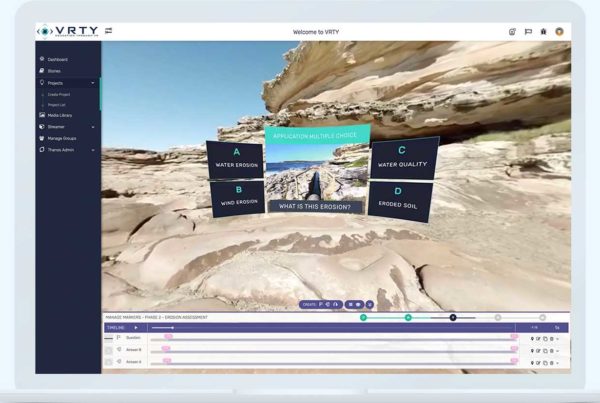Great news!! You can now import projects from Google Tour Creator to VRTY platform. Check out here for more information.
There has been a lot of talk about virtual reality (VR) and 360-degree (360º) content in education. Google Expeditions is well-known amongst teachers as a way to bring the technology and immersive experience into the classroom. However, Google Expeditions is only a viewing application. If you want to create your own content and add interactive elements to it, then you’ll have to look other applications like Google Tour Creator or the VRTY platform.
For those considering a creative application, here is a comparison between VRTY and Google Tour Creator.
VRTY vs Google Tour Creator.
To begin creating your own projects, you will need to have a desktop or laptop with a strong internet connection. Both applications are web-based and you’ll be uploading content into the cloud.
When it comes creating VR and interactive 360°, Google Tour Creator only supports 360° images as scenes, while VRTY supports both 360° images and 360° videos. Both applications create projects which can then be viewed in VR.
Markers in VR and 360° create a more engaging viewing experience for users. Markers, when triggered, can display educational information to make it engaging for the viewers. Google Tour Creator offer two types of Points of Interest (Google name for markers): informational and audio. In Google Tour Creator you can input text, image overlay and upload audio files. In the VRTY application, markers can be quite versatile. You can insert rich text, images, GIFs, video files and audio files. You can also insert portal markers that teleport the viewer from scene-to-scene. When it comes to the Marker icon itself, Google Tour Creator provides default icons to create your markers in each scene. In VRTY, you can choose from the expanding library of marker icons or create your own icons and upload them as images or GIFs.
VRTY’s markers also have some extra features which include the ability to move across around the scene, appear or disappear according to a set timeline, and appear in order based on a parent marker being triggered first before a child marker then appears.
Cloning projects are also available on both platforms but with different uses. In Google Tour Creator, you can clone projects from the templates page and edit it to make it yours. VRTY only allows creators to clone their project to make a similar project.
Storing your uploaded content is easier on VRTY through its Media Library. You can access it again anytime or access the common school Medial Library (for school accounts). Additionally, you can access the content provided in the ever-expanding VRTY Library to use different marker icons, 360º scenes or content. To date, Google Tour Creator does not have a media library for its creators.
For each VR/360° story created, VRTY provides analytics for the author to track their viewers’ behaviour. Educators will get an overview of statistics and specific analytics such as the number of times a marker has been triggered. Currently, Google Tour Creator does not provide any analytics of their projects.
For device compatibility, VRTY and Google Tour Creator are compatible for mobile phones, tablets, desktops/ laptops, cardboard goggles and mobile VR headsets.
Sharing your project is simple too. Google Tour Creator generates a project link for the users to copy and paste into a browser to view. Another method is to embed a generated code onto a website. VRTY provides similar methods to sharing your creation with a link and ability to embed into a website. Additionally, VRTY can generate a QR code of the project link to make it easier to share.
When it comes to viewing in VR mode, VRTY has a patented built-in Digital Focusing adjuster which allows viewers to customise their field of view (FOV) and inter-pupillary distance (IPD). To trigger a content marker or portal marker, it uses a gaze-based point controller, so all you have to do is move your eyes and head to the spot and it will action it. Google Tour Creators’ method to trigger each marker is to tap on the screen using your finger or the VR headset button.
In conclusion, both the Google Tour Creator and VRTY applications are great for future focussed learning needs. If you want to create your own virtual tour, access content from Google Street View or the vast array of 360º photos from around the world, Google Tour Creator is a great application for this. On the otherhand, VRTY has been built as a feature-packed authoring tool putting the power into the users’ hands to create their own amazing immersive projects and interactive experiences. With educators in mind, VRTY has also built in LMS integration, assessment and quiz capabilities (MCQ), and a function for educators to manage students in groups in-project.
If you’d like more information about the differences, we’ve also created a features comparison table to help understand the differences between VRTY, Google Tour Creator and Google Expedition.
If you’d like any further information about VRTY, please visit our VR ideas page and case studies around the rest of our website, or click on the sign-up button to give our platform a free 3-week trial. Happy creating!